
 Home
Home
|
 Documentation
Documentation
|
 General Notes
General Notes
|
 PyGETS Guide
PyGETS Guide
|
 PyGEMZ Guide
PyGEMZ Guide
|
 PyGERS Guide
PyGERS Guide
|
 Credits
Credits
|
 Project Page
Project Page
|
 Downloads
Downloads
|
|
|
|
|
|
|

 Home
Home
|
 Documentation
Documentation
|
 General Notes
General Notes
|
 PyGETS Guide
PyGETS Guide
|
 PyGEMZ Guide
PyGEMZ Guide
|
 PyGERS Guide
PyGERS Guide
|
 Credits
Credits
|
 Project Page
Project Page
|
 Downloads
Downloads
|
|
|
|
|
|
|
 |
Python Gutenberg E-text Project |
PyGERS provides text-to-speech output functionality when it detects that supported speech synthesis software is installed on a system. The View->Speech menu command is only enabled when detection of supported speech components is successful.
Additional information about speech components supported by PyGERS can be found at http://pyge.sourceforge.net/notes.html#speech, while information about acquiring these components can be found at http://pyge.sourceforge.net/index.html#synth-sources.
Invoking the View->Speech menu command brings up a dialog box which provides controls for speech functions in PyGERS. An example view of a Speech Controls dialog box is shown in the figure below.
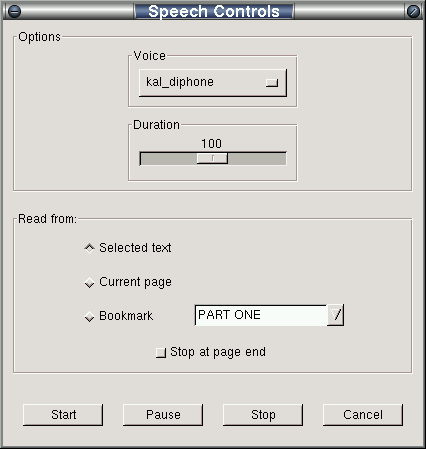
Within the "Options" control group is a selector for choosing which voice to use for speech synthesis operations. Each installed synthesis module will have its own selection of voices. Users should try each one with a sample of text to gauge which one works best for them. All of the synthesized voices will sound artificial to some degree, and personal preferences will be the overriding determinant of which sounds better to any one individual.
Also within the "Options" group are a variable number of controls for adjusting speech parameters. Different voice synthesizers will have different sets of available parameters that can be modified. Examples of parameter controls which may appear are: Duration, Speed, Pitch, and Volume. The user should experiment with each available control to determine if any can be used to improve the perceived quality of speech output. Parameter controls should be set before a Start command is issued, and will have no effect while speech is active.
Users can select one of three sources for text to be spoken using controls in the "Read from" group.
Users may also optionally choose to have speech synthesis automatically stop at the end of a page by checking the checkbox labeled "Stop at page end". If the box is unchecked, reading will continue until a command to pause or stop is issued.
The following command buttons provide user control of speech functions.
|
Last modified: Mon Aug 04 19:45:06 PST 2003 |
Copyright © Gary Shao, 2003. All rights reserved. |