
 Home
Home
|
 Documentation
Documentation
|
 General Notes
General Notes
|
 PyGETS Guide
PyGETS Guide
|
 PyGEMZ Guide
PyGEMZ Guide
|
 PyGERS Guide
PyGERS Guide
|
 Credits
Credits
|
 Project Page
Project Page
|
 Downloads
Downloads
|
|
|
|
|
|
|

 Home
Home
|
 Documentation
Documentation
|
 General Notes
General Notes
|
 PyGETS Guide
PyGETS Guide
|
 PyGEMZ Guide
PyGEMZ Guide
|
 PyGERS Guide
PyGERS Guide
|
 Credits
Credits
|
 Project Page
Project Page
|
 Downloads
Downloads
|
|
|
|
|
|
|
 |
Python Gutenberg E-text Project |
PyGERS provides a simple text search facility which finds occurrences of text strings within the contents of an e-text.
Text searching involves a few basic steps:
An example view of a Find dialog is shown in the figure below.
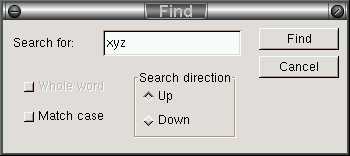
The Find dialog box may be closed and the search process stopped by clicking on the Cancel button of the dialog.
Search requests will produce either successful or unsuccessful results.
If a search is successful in finding a text string before reaching the end of an e-text, the currently displayed page will be changed to the page where the string was located. The located string will appear highlighted inside the main text display area.
If a search is unsuccessful, a message box similar to the one shown below will appear, inquiring if the search should be restarted from the beginning (or end on a backward search) of an e-text.
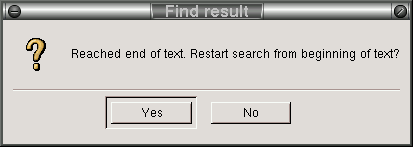
Clicking on the Yes button will continue the search, while clicking on the No button will stop it.
|
Last modified: Mon Aug 04 19:45:06 PST 2003 |
Copyright © Gary Shao, 2003. All rights reserved. |